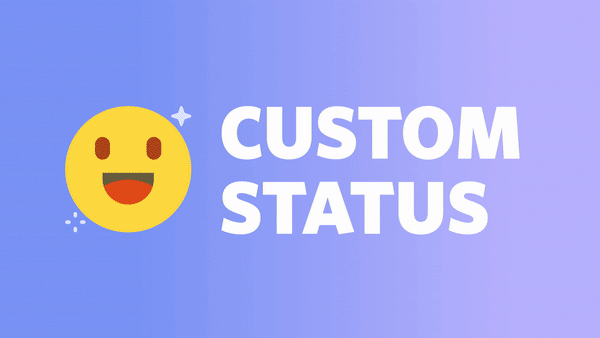Hello, fellow Discord enthusiasts! Ever noticed how some users have a unique ‘Playing…’ status on Discord and wondered how they did it? Well, you’re in the right place. In this blog post, I’ll guide you through the steps to set up your custom playing status on Discord.
Note: At the time of writing, Discord allows games and some verified apps to show as your playing status. Custom statuses are a bit different, but I’ll cover a workaround for those too.
1. Launch Discord and Connect a Game
Before anything, you’ll need to make sure that Discord recognizes the game you’re playing. Here’s how:
- Open Discord on your computer.
- Play a game. Ensure that it’s running in the background or you’re actively playing it.
- Check Discord. Under your username, you should see an indication that Discord has detected the game, for example, “Playing Rocket League.”
(Visual aid: Screenshot of the user profile showing “Playing Rocket League”)
2. Rename the Game to Set a Custom Playing Status
This step is the fun part! Here’s how to set a custom name for the game:
- Click on the gear icon at the bottom, next to your username. This will open your User Settings.
- Navigate to the “Game Activity” tab on the left.
- You’ll see the game that you’re playing (or the last one you played). Click on the game’s name.
- A text box will pop up, allowing you to type in your custom status.
(Visual aid: Screenshot of the Game Activity tab with the game name highlighted)
3. Use a Custom Status Workaround
If you don’t want to use a game for your custom status, there’s a workaround:
- Add any application to Discord by running it in the background.
- In Game Activity, click on “Add it!”.
- Rename this application to your desired custom status.
- Now, whenever you run this application, Discord will display it as your “playing” status.
(Visual aid: Screenshot of the “Add it!” button and renaming the application)
A Note on Mobile and Browser
As of my last update, the browser and mobile versions of Discord don’t offer the same level of flexibility for setting custom game statuses as the desktop app. You can still set a custom status (the one with the emoji) on these platforms, but not a custom “playing” status.
Wrap Up
There you have it! With these simple steps, you can display a unique “Playing…” status on Discord and stand out among your friends. Whether it’s a funny quote, a message to your pals, or just a way to express yourself, the possibilities are endless.
Remember, Discord is always updating, so features may change over time. Make sure to keep an eye on their official update logs or forums for any changes regarding statuses or other features.
Happy customizing!